Installation Using the Web Interface
To install WordPress without a one-click installer like Fantastico, you’ll need to create a database,
upload the files, and run the installer. I’ll walk through the most common ways to accomplish these
tasks. First, you’ll need to set up a database for WordPress to use. If your host has already created one for
you, simply locate the database name, username, password, and host you were provided (usually in the
welcome e-mail you received when you signed up). Otherwise, create a new database according to your
host’s instructions. Figure shows how to do this in PHPMyAdmin (the MySQL web interface most
commonly used by commercial hosting companies). If you are asked to specify a character set, choose
UTF-8, which will support any language. If you are asked to specify a collation, choose utf8-general-ci.
These are the language and character settings WordPress expects, but some older MySQL installations
use more restrictive character sets. If you’ll be importing content, see Chapter 5 for more detail on these
settings.
If you have the option to create a new database user, you should do so. Be sure to grant the new user
all permissions on your database, as shown in Figure
Once you have your database credentials in hand, you’re ready to install WordPress.
Creating a database in PHPMyAdmin
Download the installation package from wordpress.org and upload the files to your web host using
FTP client software. Simply place the files where you want your WordPress site to be located; that is, if
you want the site to be located at mysite.com, upload the files to your web root folder. If you want the
site to be located at mysite.com/blog, create a folder called blog and upload the WordPress files to that
folder instead.
Once you have uploaded the files, visit the site in a web browser. You will immediately be presented
with an install screen. Fill in the requested information as shown in Figure 2-5 and press Submit to
complete the installation.
upload the files, and run the installer. I’ll walk through the most common ways to accomplish these
tasks. First, you’ll need to set up a database for WordPress to use. If your host has already created one for
you, simply locate the database name, username, password, and host you were provided (usually in the
welcome e-mail you received when you signed up). Otherwise, create a new database according to your
host’s instructions. Figure shows how to do this in PHPMyAdmin (the MySQL web interface most
commonly used by commercial hosting companies). If you are asked to specify a character set, choose
UTF-8, which will support any language. If you are asked to specify a collation, choose utf8-general-ci.
These are the language and character settings WordPress expects, but some older MySQL installations
use more restrictive character sets. If you’ll be importing content, see Chapter 5 for more detail on these
settings.
If you have the option to create a new database user, you should do so. Be sure to grant the new user
all permissions on your database, as shown in Figure
Once you have your database credentials in hand, you’re ready to install WordPress.
Creating a database in PHPMyAdmin
FTP client software. Simply place the files where you want your WordPress site to be located; that is, if
you want the site to be located at mysite.com, upload the files to your web root folder. If you want the
site to be located at mysite.com/blog, create a folder called blog and upload the WordPress files to that
folder instead.
Once you have uploaded the files, visit the site in a web browser. You will immediately be presented
with an install screen. Fill in the requested information as shown in Figure 2-5 and press Submit to
complete the installation.
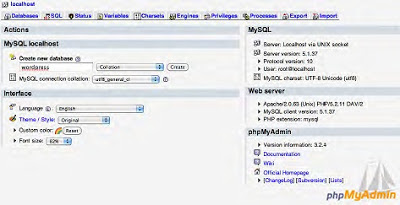

Comments
Post a Comment