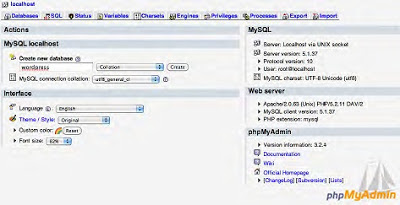To install WordPress without a one-click installer like Fantastico, you’ll need to create a database, upload the files, and run the installer. I’ll walk through the most common ways to accomplish these tasks. First, you’ll need to set up a database for WordPress to use. If your host has already created one for you, simply locate the database name, username, password, and host you were provided (usually in the welcome e-mail you received when you signed up). Otherwise, create a new database according to your host’s instructions. Figure shows how to do this in PHPMyAdmin (the MySQL web interface most commonly used by commercial hosting companies). If you are asked to specify a character set, choose UTF-8, which will support any language. If you are asked to specify a collation, choose utf8-general-ci. These are the language and character settings WordPress expects, but some older MySQL installations use more restrictive character sets. If you’ll be importing content, see Chapter...